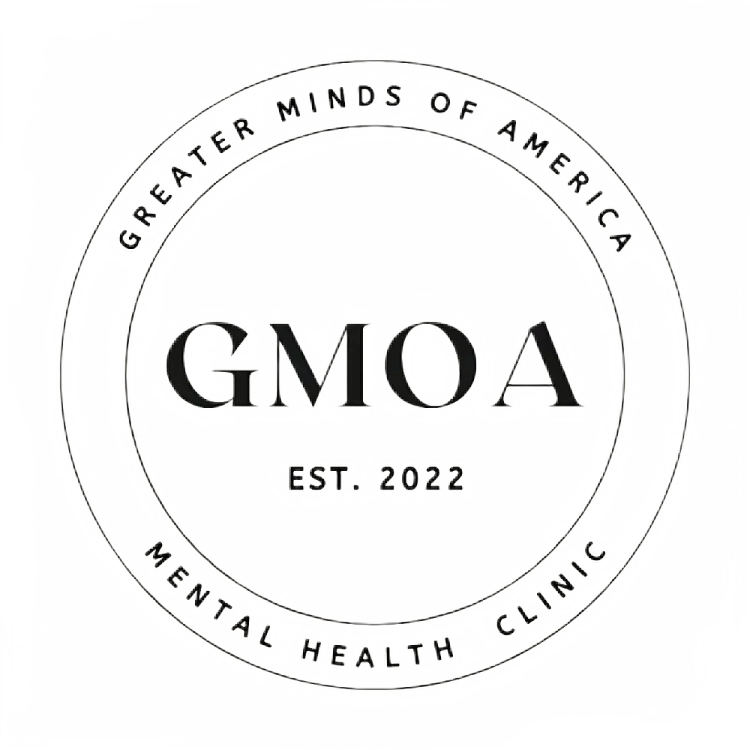In mobile app design, understanding how to accurately measure view attributes is fundamental. Whether you’re optimizing layouts or ensuring consistency across different devices, getting the size of your view components right is key to achieving a polished user experience.
React Native provides various tools and techniques to measure the dimensions of view components. By utilizing these tools, developers can create intuitive and visually appealing interfaces that adapt seamlessly to different screen sizes. This article will explore practical methods for measuring view attributes, helping you refine your application’s design.
Utilizing onLayout to Capture Dimensions
In React Native, the onLayout prop provides a straightforward method to acquire the dimensions of a view component. This approach enables developers to access view attributes effectively. When you specify this prop in a component, it triggers a callback that delivers layout metrics, including width and height.
To utilize onLayout, attach it directly to the desired component. Here’s a step-by-step process:
- Add the
onLayoutprop to your component. - Implement the callback function to receive layout data.
- Extract the component dimensions from the event object.
An example of implementing this method is shown below:
{
const { width, height } = event.nativeEvent.layout;
console.log('Component dimensions:', { width, height });
}}>
Measure my size!
This snippet captures the width and height of the View component upon rendering. The dimensions can then be utilized for various purposes, such as dynamic styling or layout adjustments.
Some key benefits of using onLayout include:
- Accurate dimension retrieving post-rendering.
- Automatic updates on layout changes (e.g., for orientation changes).
- Simplicity of integrating into existing components.
By using the onLayout method, developers gain a robust tool for managing component dimensions, enhancing user experience through responsive designs.
Accessing View Size with the Dimensions API
The Dimensions API in React Native serves as a reference method for obtaining the width and height of the device screen, which is valuable for mobile app design. By querying these dimensions, developers can create layouts that adapt well to various screen sizes while ensuring a consistent user experience.
To use the Dimensions API, simply import it from ‘react-native’ and call its methods. You can access both the screen dimensions and window dimensions, allowing greater control over your layout. Below is a basic example:
import { Dimensions } from 'react-native';
const { width, height } = Dimensions.get('window');This technique aids in dynamically adjusting styles based on the screen size, leading to versatile components that function across multiple devices. Regularly incorporating the Dimensions API in your project promotes a responsive design that enhances user interaction.
In addition to measuring the screen size, the Dimensions API allows for listening to changes in orientation. By subscribing to changes in dimensions, you can maintain an optimal layout during device rotation or when users change the window size of your application.
This proactive approach ensures that your components always adhere to the expected design standards, contributing significantly to the overall user experience in your mobile application.
Handling Screen Resizing and Orientation Changes
In mobile app design, the ability to adapt to screen resizing and orientation changes is crucial. React Native provides several programming techniques to handle layout measurement effectively during these events. When a device rotates, it can dramatically alter component dimensions, so understanding how to manage these transitions is vital for maintaining a seamless user experience.
One efficient method is to listen for orientation changes using the Dimensions API. This allows developers to dynamically retrieve the updated width and height of the screen when an orientation change occurs. By implementing an event listener for ‘change’ events, you can adjust your view attributes according to the new layout measurements.
Another approach is to utilize the onLayout prop within your component. This prop can be leveraged to capture the current dimensions of a view and update its state accordingly whenever the layout changes. This ensures that your components always reflect the current screen size and orientation, allowing for precise control over your app’s layout.
By combining these reference methods, you can create a responsive interface that adapts fluidly to various device orientations and sizes. It is beneficial to test these features thoroughly across multiple devices to ensure consistent behavior. For additional insights on this topic, consult resources like https://reactnativecode.com/.